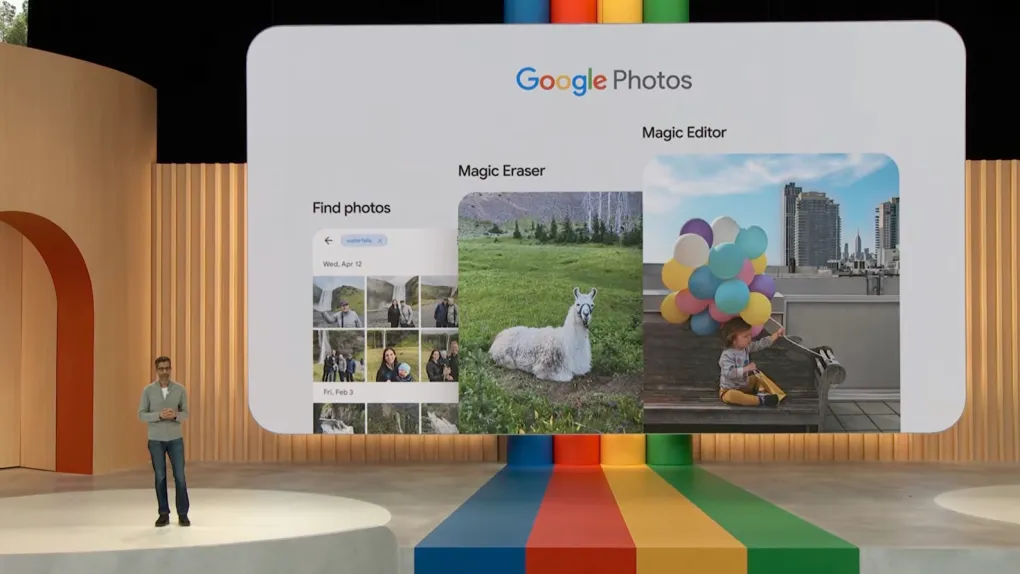Google’s Photos app now allows Android users to back up their locked folders, offering easy access to protected files across all their devices. This update also brings the ability to create locked folders to iOS and web users, expanding the feature beyond Pixel exclusivity. To set up a locked folder, simply navigate to the Utilities section of the Photos app and create a folder for any sensitive images. Users can choose to back up the folder or add more images from their gallery. All images stored in locked folders remain inaccessible to others and require password or biometric authentication for access
Locked Folders: Your Private Photo Vault
Locked Folders in Google Photos serve as a secure, digital vault for your most private and sensitive media. They are designed to protect your personal photos and videos from accidental sharing, unauthorized access, or prying eyes. Here’s how they work:
- Secure Access: Locked Folders require authentication, such as a PIN, pattern, or biometric method (e.g., fingerprint or Face ID) to access. This ensures that only you can view the contents.
- Isolated Storage: Media placed in a Locked Folder is stored separately from the rest of your Google Photos library, adding an extra layer of protection.
- Privacy and Peace of Mind: Users can confidently store personal and sensitive photos or videos, knowing that they are inaccessible to anyone without the designated credentials.
- Easy Organization: Locked Folders allow for easy organization and quick access to private media within Google Photos.
Why Locked Folders Matter:
- Enhanced Privacy: In an age of digital sharing and cloud storage, privacy breaches are a concern. Locked Folders offer a way to safeguard your most sensitive memories.
- Accidental Sharing Prevention: With Locked Folders, you can prevent accidental sharing of private photos and videos when showing friends or family your photo gallery.
- Professional Use: Professionals who use Google Photos for work-related media can use Locked Folders to separate personal and professional content securely.
- Peace of Mind: Knowing that your private media is protected adds a layer of peace of mind to your digital life.
Expanding Accessibility: iOS and Web Integration
Initially available on Android, Google has expanded access to Locked Folders, making them accessible on iOS devices and the web. This means that users across multiple platforms can now enjoy the benefits of this enhanced privacy feature.
How to Set Up Locked Folders:
- Open Google Photos.
- Tap on your profile picture.
- Select “Photos settings.”
- Scroll down to “Locked Folder” and follow the prompts to set it up.