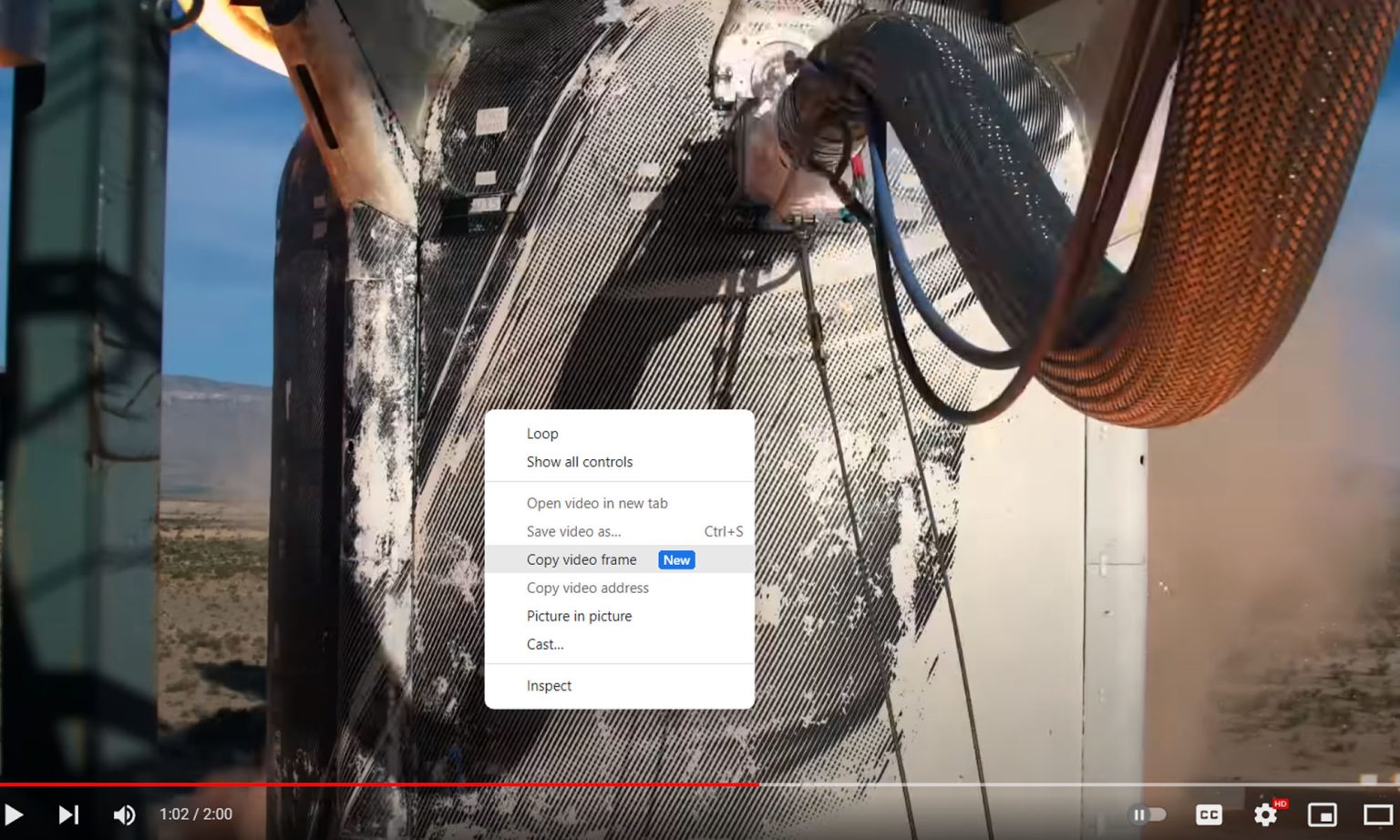Google has introduced a new feature in its Chrome web browser that makes it easier to capture video stills. Previously, users faced challenges when trying to capture video frames, as screenshots often produced low-quality images with the video’s progress bar displayed. However, this is no longer an issue for Chrome users. Starting today, users can simply pause the video, right-click, and select the “Copy Video Frame” option to capture the desired image.
Frame Copying: Unveiling the Feature
Chrome’s frame copying feature enables users to extract a single frame from a video and save it as an image. This means you can capture that perfect moment in a video and share it easily, without having to rely on screen recording or third-party tools. Here’s how it works:
- Right-Click Magic: To copy a frame, simply right-click on the video while it’s playing. You’ll now see an option to “Copy frame” in the context menu.
- Select Your Frame: Click on “Copy frame,” and Chrome will freeze the video and present you with a selection tool. Drag this tool to choose the frame you want to capture.
- Copy and Share: Once you’ve selected the frame, click “Copy” to save it to your clipboard. You can now paste it anywhere you like, whether it’s in an email, chat, or social media post.
Why It Matters: Simplifying Video Sharing
The ability to copy frames from videos has several implications for how we share video content:
- Precision: With frame copying, you can precisely select the frame that encapsulates the essence of the video. No more searching for the perfect screenshot – you create it instantly.
- Efficiency: This feature streamlines the process of sharing video moments. Instead of recording and editing, you can now do it with a few clicks.
- Clarity: Capturing a single frame ensures that the image is sharp and clear, even if the video is in motion.
- Enhanced Communication: Whether you’re sharing a memorable movie scene, a tutorial, or a funny clip, frame copying facilitates better communication through visual storytelling.
Potential Use Cases:
- Memes and Reactions: Instantly capture and share hilarious or relatable moments from videos as reactions or memes.
- Education: Extract key frames from educational videos to highlight important concepts or diagrams.
- Reviews: When discussing products or services, share frames from video reviews to provide visual context.
- Entertainment: Share captivating frames from movie trailers or music videos to pique interest and excitement.
We tested this feature and found that it didn’t work as intended on YouTube. Instead of a single right-click, we had to perform two right-clicks to access the new option. The first right-click brought up the native YouTube menu, but the second attempt brought up the menu with the “Copy Video Frame” feature. When you use this feature in Chrome, it captures the current video image, and you can paste it into supported text fields within the browser, such as Google Docs. We were also able to paste the image into the Apple Notes app and save it as a file from there.
However, it’s important to note that the copied video image cannot be directly saved to the desktop as a file. Additionally, this feature is limited when it comes to streaming services, as many of them restrict the ability to capture content. Currently, we have only been able to use this feature successfully on YouTube. While this feature may be helpful in certain situations, it may require some fine-tuning to be more useful. Chrome’s “Copy Video Frame” feature is now available for Windows, Mac, Linux, and ChromeOS.