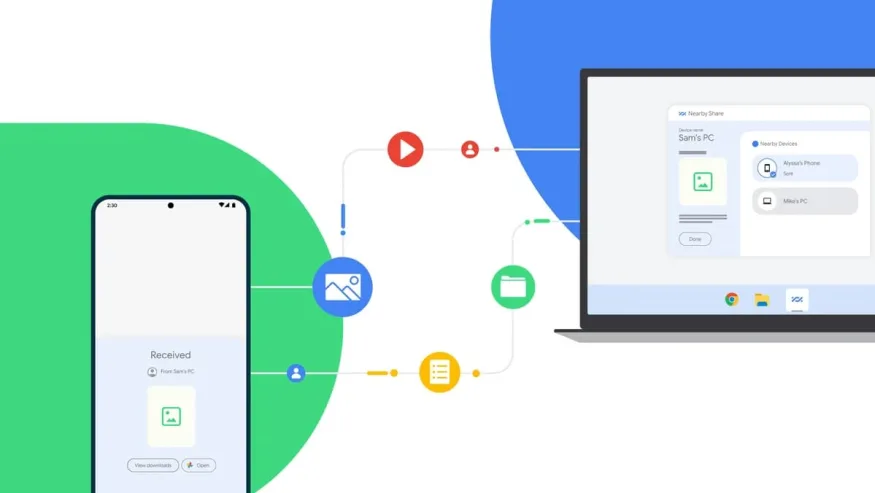In a world where digital connectivity plays an integral role in our lives, the ability to share files seamlessly between devices has become increasingly important. Recognizing this need, Google has officially launched its Nearby Share for Windows app, allowing users to effortlessly share files between Android devices and Windows PCs. As of this exciting development, Google’s Nearby Share is no longer limited to mobile devices but extends its convenience to the world of desktop computing.
The Evolution of Nearby Share
Nearby Share, Google’s answer to Apple’s AirDrop, was initially introduced for Android devices in 2020. This powerful feature enabled users to share files, links, and even apps with nearby Android devices, eliminating the need for cables, cloud storage, or third-party applications. Its seamless and secure nature quickly made it a hit among Android users, revolutionizing the way files were shared between devices.
Google has officially released its Nearby Share app for Windows PCs, making it easier than ever to share files across different devices. The app, which was previously in beta, has already been downloaded by over 1.7 million people and has facilitated over 50 million file transfers between PCs and Android devices.
In this latest release, Google has made some improvements to the Windows version of Nearby Share. Users can now see an estimated time for file transfers, giving them an idea of how long it will take to share larger files or folders. Additionally, there is an image preview feature in device notifications, ensuring that the correct file is being shared.
To further enhance the seamless sharing experience between Android devices and PCs, Google is partnering with companies like HP to include the Nearby Share app on select Windows PCs, such as the HP Dragonfly Pro. Google is committed to continuously improving Nearby Share for Windows, with plans to add new functionality based on user feedback.
In order to use Nearby Share for Windows, users need to enable their PC’s WiFi and Bluetooth functions. Once set up, files can be shared by dragging them into the app or right-clicking and selecting the Nearby Share option. However, it’s important to note that the devices being used for file transfers must be within 16 feet of each other.
Seamless Sharing Experience
Nearby Share for Windows promises a seamless sharing experience that’s intuitive and secure. When users initiate a file transfer, Nearby Share automatically detects nearby devices with the feature enabled. Once the recipient is selected, the file transfer begins with minimal user intervention.
One of the most noteworthy aspects of Nearby Share is its compatibility with various file types and sizes. Whether transferring a large video or a small document, Nearby Share optimizes the file transfer for the best speed and efficiency, making it a reliable and versatile tool for sharing content.
Privacy and Security First
Google has prioritized privacy and security in the design of Nearby Share. Users can customize their visibility settings, choosing whether to share with all nearby devices, only contacts, or to keep the feature completely hidden when desired. This gives users complete control over their sharing preferences, ensuring that files are shared only with trusted individuals.
Moreover, Nearby Share uses a combination of Bluetooth, Wi-Fi, and WebRTC protocols to establish a direct connection between devices, keeping file transfers secure and encrypted.