Smartwatches have been becoming increasingly advanced over the years. One of the most notable, the Apple Watch, has taken the market by storm with its amazing features. The Apple Watch has a feature that many don’t know about – the ability to take a screenshot. If you’re wondering how to take a screenshot on your Apple Watch, you’ve come to the right place. In this article, we’ll walk you through the steps.
From the Apple Watch:
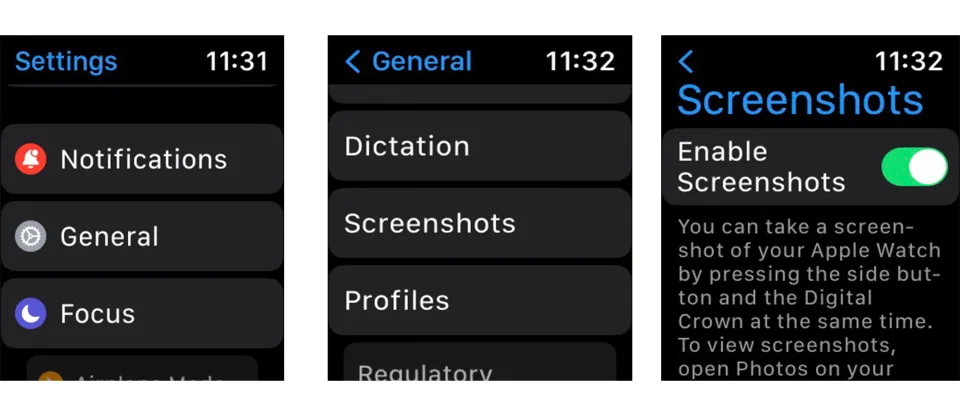
- Open the Watch’s settings.
- Select “General.”
- Scroll down and tap on “Screenshots.”
- Toggle on the “Enable Screenshots” option.
From the iPhone:
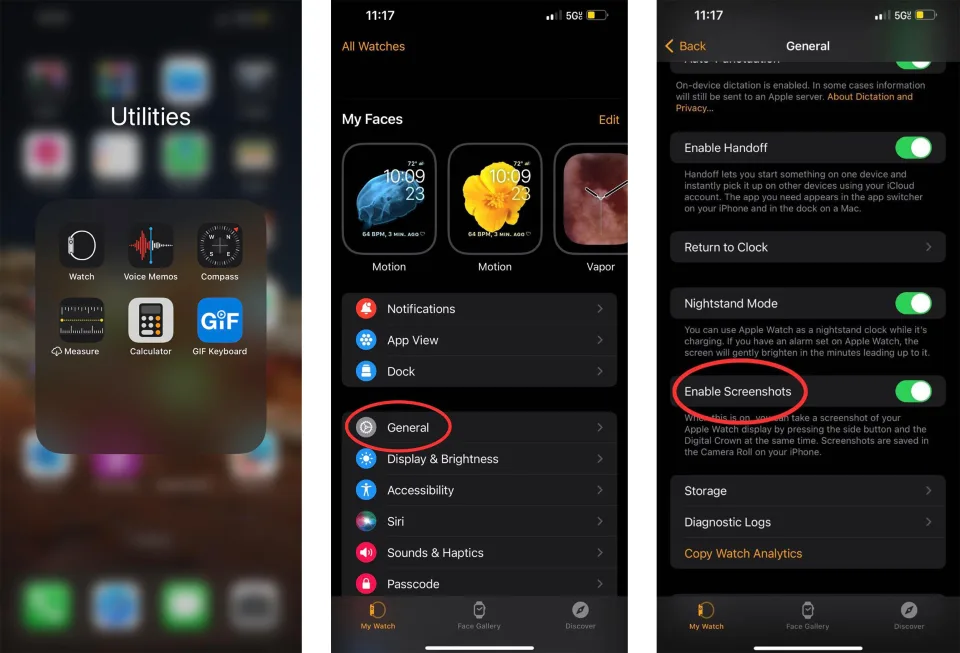
- Open the Watch app.
- Select “General.”
- Scroll down and find the “Enable Screenshots” option.
- Toggle it on to enable the feature for your Watch.
Taking a screenshot on the Apple Watch is a breeze:
- Press the Digital Crown and the side button simultaneously.
- The screenshot will automatically be saved to your Photos library.
To view your Apple Watch screenshots:
- Open the Photos app on your iPhone.
- Go to the “Screenshots” folder under media types.
- All Apple Watch screenshots will be stored there.
- If you want to view them on your Watch, you can sync the album from your iPhone:
– Open the Watch app on your iPhone.
– Tap on “Photos.”
– Select “Photo Syncing.”
– Choose the album you want to sync.
– Tap on “Sync Album” to link it to your Watch.
Now you can easily take and view screenshots on your Apple Watch! How to Take a Screenshot on an Apple Watch

